How to update the t:slim X2 Insulin pump
The pump that gets updated, not outdated. How to update your t:slim X2 Insulin Pump.
The t:slim X2 Insulin pump can be updated remotely from the comfort of your home, ensuring you always have the latest software and features.
There are now two easy ways to complete your software update:
- The new Source Updater
- The Tandem Device Updater
To complete the update, you'll need:
- A laptop or desktop computer
- Your t:slim X2 Insulin Pump
- A micro USB cable
- Your unique TDU code
Source Updater
Using the Source Updater:
You can access the Source Updater via your Tandem Source account. When downloading the Tandem Source App, you'll create an account — simply use the same login details to sign in at source.tandemdiabetes.com.
Tandem Device Updater (TDU)
The TDU is software for your computer that is design to update your t:slim X2 insulin pump and allows access to the latest features and software as they are released. You need to ensure you have this software installed on your laptop or desktop computer. Please click the links below to download the TDU for your PC or MAC.
Download the Tandem Device Updater
Download the Tandem Device Updater
Before updating your pump
![]()
- DO NOT update your Tandem insulin pump before reading the User Guide. Incorrect use of the Tandem Device Updater or failure to follow the appropriate instructions can lead to an inoperable pump. If you have questions or need further clarification on the Tandem Device Updater or pump use, contact Customer Technical Support.
- DO NOT update your pump while your infusion set is connected to your body. Always ensure that the infusion set is disconnected from your body before updating your pump software. DO suspend all pump insulin delivery prior to using the Tandem Device Updater.
- DO check your blood glucose (BG) prior to suspending delivery and be sure to treat high or low BG levels as directed by your healthcare professional prior to update.
- DO be prepared to inject insulin with an alternative method in case you encounter any issues while updating your pump. Failure to have an alternative method of insulin delivery can lead to very high blood glucose or Diabetic Ketoacidosis (DKA).
- DO complete the training appropriate to your device and feature set before starting to use the updated software. Failure to complete necessary training could result in serious injury or death.
- DO NOT rely on the Insulin On Board (IOB) displayed on your pump after an update until your prior IOB has been depleted. Your IOB will be reset to zero during the update process. Since the calculated bolus amount relies on IOB, it could prompt you to deliver more insulin than needed and result in hypoglycaemia. Consult with your healthcare professional for how long you need to wait after an update before you can rely on the IOB calculation.
- DO confirm your pump’s personal settings, date, and time are correct after the update. Incorrect settings can result in over delivery or under delivery of insulin. Consult with your healthcare professional as needed to establish appropriate settings.
![]()
- DO NOT shut down your computer or allow it to go into “hibernate”, “sleep” or “standby” mode during an update. If you are using a laptop, do not close the laptop. Doing so could interrupt the update, and your pump may not function.
- DO NOT disconnect from the internet during an update. Doing so could interrupt the update, and your pump may not function.
- DO NOT disconnect your pump from your computer during an update unless instructed to do so. Doing so could interrupt the update, and your pump may not function.
- DO NOT rely on the Max Hourly Bolus Alert for 60 minutes following an update. Your Max Hourly Bolus will be reset to zero during the update process.
What you will need
- The Tandem Device updater installed on your computer
- A steady internet connection to ensure there are no disruptions during your update
- Your unique Update ID number which you will have received by email or phone
- If you do not have this number, please contact our Customer Service team on 0800 012 1560 (UK) or 1800 12 4912 (IE)
- The charging cable for your pump - this cable is used to update your pump too. Your pump needs at least 20% battery to start the update.
Updating your pump
Please ensure that your infusion set is disconnected from your body before updating your pump.
- After you have installed the Tandem Device Updater and confirmed that you have everything you need available, follow the steps below to update your pump.
- The Tandem Device Updater should automatically start once installation is complete. If it does not start automatically, locate the icon on your computer. Windows®: The Tandem Device Updater icon will be on your desktop or in your programs folder. Mac®: The Tandem Device Updater icon will be in your Mac applications folder.
- Confirm that you are ready to update your pump. You will need your Update ID Number, an internet connection, a charged pump battery with at least 20% power, and your backup insulin delivery supplies. Connect your pump to your computer using the USB cable provided by Tandem.
- The Tandem Device Updater will detect your device and determine which updates are currently available. If an update is available, you will see the details listed. Follow the instructions on the screen to complete the update.
- Depending on the software version currently available on your Tandem insulin pump, you may be prompted to reboot your pump. Follow the instructions on your computer screen to complete the pump reboot. You will need to tap YES or the blue tick icon on your pump screen.
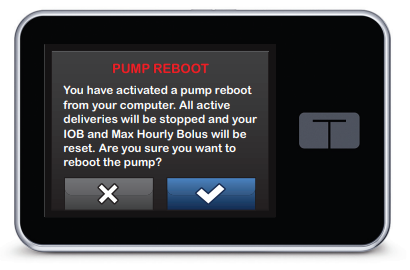
- Once the update is complete, your pump will display the 'Upate Successful' message.
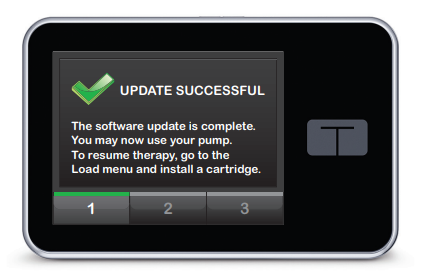
- You are now ready to use your pump. Unlock your pump, tap START, and load a new cartridge to resume your Tandem insulin pump therapy. Your Personal Profiles and History have been maintained.
- Confirm the software has been updated successfully on your pump. On your pump, navigate to the Pump Info screen to find the t:slim Software version.
- If you had an active CGM sensor session when you started the update process, you will need to resume your current session by tapping START SENSOR on the My CGM screen of your pump once the update is complete. The CGM sensor session continues to be active, but you will not see your CGM trend graph until your start your CGM sensor session again from your pump.
If you need any further assistance with updating your pump or any other technical pump advice, please give our Customer Services team a call.
UK - 0800 0121 560
Ireland - 1800 12 4912


