Understanding the User Interface of the T:slim X2™ Insulin Pump
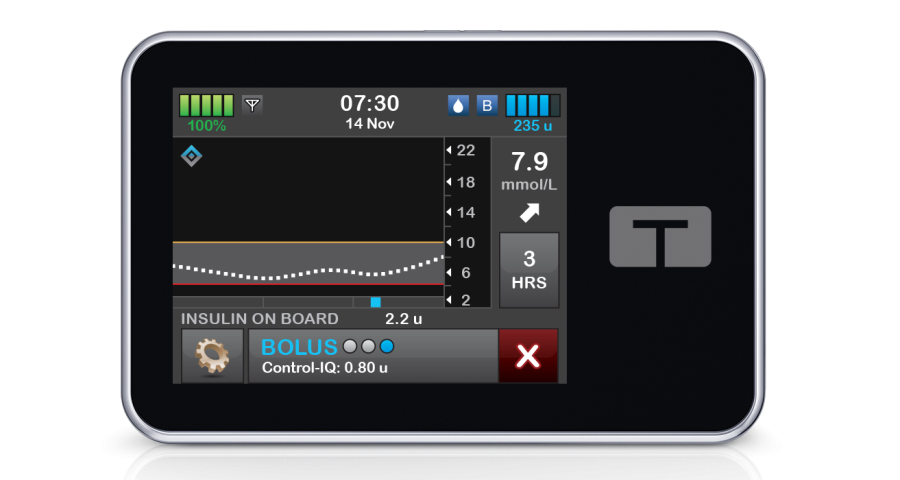
Understanding the User Interface of the T:slim X2™ Insulin Pump
Your t:slim X2™ pump is designed to give you quick and easy access to all the functions you’ll need in your day-to-day diabetes management, no matter how basic or advanced.
In this article, we explore the user interface of the t:slim X2™, clarifying its functions and navigation, so that you can make the most of your device.
Getting to know your t:slim X2™ insulin pump
In many ways, your insulin pump is similar to a smartphone. It has a large colour touchscreen that showcases various icons, each representing a function of the pump that can be explored further.
The t:slim X2™ also has a home screen and a lock screen, which displays the following information:
- Time and date
- Battery level
- The digits you need to tap to unlock your pump
- An alert icon, which usually means a reminder or an alert (for example, a reminder to test your blood glucose after an insulin bolus or to change your infusion set)
- The ‘insulin on board’, which shows how much insulin is still active from your previous bolus dose and for how long
- An active bolus icon, if a bolus dose of insulin is still active
- The current status of your insulin settings and insulin delivery
- How much insulin you have left in your cartridge (insulin level)
The pump also has a ‘Screen On/Quick bolus’ button on its side, which can be used to turn the screen on or off or to program a quick bolus of insulin.
The pump is connected to the cartridge through cartridge tubing, which in turn connects to the infusion set tubing through a tubing connector.
Finally, your pump also comes with a USB cable that allows you to charge it from a power source such as a wall socket, a computer or a car.
The home screen
Once you unlock your pump, you’ll access your home screen, which features information such as:
- Time and date
- Battery level
- Insulin on board
- The Tandem logo
Your home screen also displays several other icons that, when tapped, allow you to explore each function further. These icons include:
Bolus
This icon will take you to the bolus screen. Here, you can use units of insulin or carbs to calculate a bolus. In this screen, you can also input your blood glucose level manually or have it done automatically for you (if you’re also using a continuous glucose monitor [CGM] with your pump).
Options
This icon takes you to the options screen, where you can stop or resume insulin delivery, fill the cannula or change the cartridge, start or stop the CGM, program exercise and sleep schedules, and set temporary basal insulin rates. You can also change the device’s settings, such as the display, Bluetooth® and volume.
The options screen also features the ‘My pump’ icon, a screen where you can view your personal profiles, create alerts and reminders, and access the Control-IQ Technology and pump information (for example, its serial number and customer support contact information).
Current status
This can be accessed by tapping the ‘Insulin level’ icon. The current status screen is for display purposes only. It shows things like:
- Your current active profile
- Your current basal insulin rate (how many insulin units per hour are being delivered)
- The date and time of your last bolus
- The status of your Control-IQ Technology
- The correction factor, carb ratio and target blood glucose, which are used to calculate an insulin bolus
- Your current insulin duration setting that’s used to calculate insulin onboard
- The date and time your pump was last calibrated and the CGM sensor last started
- The battery level of your CGM transmitter
Getting started
Before you start using your pump, speak to your healthcare professional. Together, you’ll decide which insulin pump features are most suitable for you, your CGM settings, and how to use your CGM information to manage your diabetes.
Incorrect insulin settings can lead to episodes of hyperglycaemia (high blood glucose) or hypoglycaemia (low blood glucose).
Insulin delivery settings
The t:slim X2™ provides up to 6 personal profiles, each with its own insulin delivery settings, offering more flexibility for your busy lifestyle.
Personal profiles
A personal profile is a group of basal and bolus insulin delivery rates set at different time points throughout a 24-hour period. You can set the basal rate, correction factor, carb ratio and target blood glucose, as well as the insulin duration (how long a bolus lowers your blood glucose) and carb intake for your bolus settings.
Each profile can be saved with a personalised name. For example, you could set a separate profile for weekdays and a different one for weekends, depending on your schedule, planned physical activity or meals out.
You can create a new personal profile by tapping the ‘Options’ icon on your Home screen. This will take you to the ‘My pump’ screen, where you can access your ‘Personal profiles’.
You can find further information on using your pump by exploring our dedicated article, T:slim X2™ Complete Manual: Everything you need to know about your insulin pump or instructional videos.
T:slim X2™ insulin pump alerts and alarms
The t:slim X2™ offers several reminders, alerts and alarms. Reminders are there to ensure you don’t forget about an option you have set for yourself, such as taking an insulin bolus with your meal.
Alerts and alarms inform you about the pump’s performance and safety. For example, you may get an alert that your insulin levels are too low.
Alarms are especially important, as they usually inform you that insulin delivery has stopped or is about to stop. For example, you may get an alarm that your insulin cartridge is empty or that it was not filled properly. You should regularly check your pump for any alarms you may receive.
T:slim X2™’s intuitive interface makes it easy for the user to navigate all of its functions, from the most basic to the most advanced.
For more information on the t:slim X2™ and how to take advantage of its many features, visit our products and support page.
Sources:
- t:slim X2™ Insulin Pump User Guide. Accessed 1 August 2024. Available from: https://www.makingdiabeteseasier.com/uk/products-and-support/further-resources


